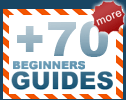With software such as Nero 5, begin
the CD creation process by choosing to create a new data CD or a
new 'CD-ROM (ISO)'. Unless you specify otherwise, the disk will be multi-session,
meaning you can append more data to the disk later on using the 'continue
multi-session disk' option.
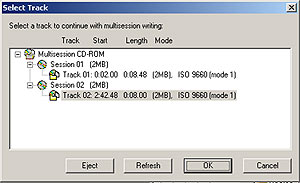 In this way, if you are using the CD to transport
data like a floppy disk, you do not have to waste
the additional space.
In this way, if you are using the CD to transport
data like a floppy disk, you do not have to waste
the additional space.
Most CD-Rom drives
(certainly anything over 24x) and almost all CD-writers are compatible with
multi-session data CDs.
If you want to increase
compatibility, or ensure that no more information can be written to the disk,
you can either use the 'no multisession' option, or choose to finalize the disk
after burning. Both of these options essentially write protect the disk once
your data is recorded, and it will no longer appear as writeable media to a
CD-RW drive.
To add a new session in Nero,
choose the CD-ROM (ISO) or data CD option and opt to continue a multisession CD.
The software will analyze the CD and allow you to add data.
Overburning
is the process of adding more data to
a data or audio CD than its actual listed capacity can
hold. This is possible for a couple of reasons.
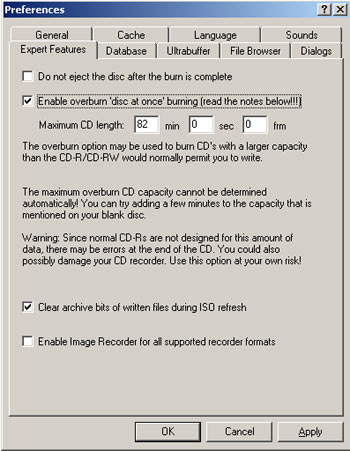 First, each CD-R has a lead-out space in
addition to the normal free space, reserved for indicating the end of the CD. This
space generally consists of nothing but digital zero values, but there is no reason why
it cannot be written to. This space must consist of at least 90 seconds (about
14MB) worth of data, so you can generally add at least
that much extra to the disk without serious issues.
First, each CD-R has a lead-out space in
addition to the normal free space, reserved for indicating the end of the CD. This
space generally consists of nothing but digital zero values, but there is no reason why
it cannot be written to. This space must consist of at least 90 seconds (about
14MB) worth of data, so you can generally add at least
that much extra to the disk without serious issues.
Other than this, various manufacturers may leave additional space for
data tracks beyond the listed capacity of the disk.
Many CD-burning programs support this feature, but often as an option that must
be enabled. In Nero, overburning support can be enabled by going to the 'expert
features' tab in the preferences menu. You can then choose the maximum amount
of data that Nero will attempt to burn onto your CDs.
Overburning with Nero only works in the
'disk-at-once' mode where the CD is closed after being written to.
Note that nothing is
guaranteed when you attempt to overburn a CD.... Depending on your writer, you
may not even be able to do it, though most newer writers shouldn't have an issue
with this.
For best
results, write the CD at a lower speed (4X or 8X) and don't push it too far. You
are not going to get 90 minutes of music out of a standard 74 minute CD, so
leave it at something reasonable. Use the 90-second lead-out time as a
guideline, and never
use overburn for essential data.