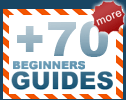First thing to do is make sure you've discharged yourself of
static electricity. Leave the system plugged in and touch the casing, all the static
will discharge though the PSU. You can also get an anti static
wrist guard that plugs into the wall socket.
Now that we've removed the Voodoo3
drivers from the system we need to power down the computer. Shut down normally
like you usually do and unplug the power from your computer. ATX based
motherboards do not fully power down when they are turned off and removing and
installing computer hardware can be dangerous to the health of peripherals. Once
the plug has been disconnected from the powersupply take off the side cover of
the computer.
Remember the slot the monitor was
attached to? That's the videocard. Once you find it we have to remove it from
the computer.


With one free AGP slot (they are
usually brown in colour) we need to insert the new videocard. We first need to
align the AGP connectors on the videocard with the brown AGP slot.

Align the videocard with the AGP
slot...

Then press firmly until the card is
seated in the slot.
Now what we do is press firmly on the videocard until it's fully in the AGP slot. Stop when
you feel the card not going in any further. Screw the card place at the
metal edge connector to the case so it doesn't come loose.
Please note there are quite a few motherboards these days
that come with an AGP lock of some sort. The purpose of this lock is to make sure the videocard doesn't become dislodged
from the AGP port for any reason. When you're installing a videocard into a AGP
slot with a lock, press down firmly on the videocard until you hear a
click. When you hear that, the card is installed properly. In the picture below the
lock is engaged, to remove the video card in the first place we have to
press this white tab down first.

AGP Lock on the Epox
8K3A+