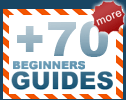Acer TravelMate 512T
Review
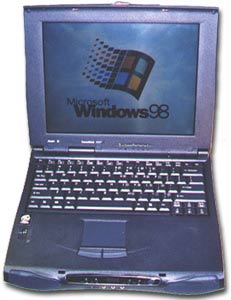 |
With all the choices in portable computing these
days, making a decision between one computer over another can be
quite difficult. Seeing as how our Acer 512T has
been going all over North America lately (read: in planes, trains and
automobiles), we've had enough time on it, and in many different
situations to finally write up a review straight from road experience.
With that spirit of reviewing based on first hand
experience in mind, this article is being written while I'm
on VIA Rail train No. 42, coming back to the city from a week of
vacation. Can't have all play and no work :-) |
Typing over bumps:
Well, one would think that a train would be a fairly smooth ride, but, no.
Typing while the train is bumping around is not much of a difficulty, the
keys are spaced far enough appart (6.5mm between faces, with 3mm of travel) that
fingers easily find the right key, without striking the adjacent ones. Although,
it is generally necessary to momentarily lift the hand up to type in numbers or
hit F-keys, the rest of the keyboard is easily within reach without lifting up
the wrist. For the curious, the spec sheet lists a 84 key, inverted "T" cursor
keyboard, including win95 keys and all the standard buttons you would expect on
a home-based PC.
The computer fits nicely in the lap and has two places to
support the wrists or palms. Unlike older portables which were without any
room on the computer for support. These two spaces do a good job of
synchronizing the movements of the computer, with your hands. Essentially making
both move at the same time, and allowing easier control over rough terrain.
After awhile of resting the wrists on the spaces provided, things do get a
little sore however. This can be remedied by lifting up the hands to type, but
then those bumps get in the way. If there were a slight rise on these two
surfaces that might help to ease things.
Prolonged use and wrist soreness is especially true when typing in a seat on
an airplane, bus or train, where moving the computer toward the knees helps make
it more comfortable to type, but isn't always possible. Unless of course,
you travel first class. ;-) I don't.
Mouse over bumps:
The mouse - or touch pad in this case - is something a bit harder to control
when going over rough track, or for that matter rough roads. The Acer 512T uses
a touch sensitive pad to move the cursor around, so whatever movements a finger
makes while in contact with the pad, the cursor also makes. Now for general
movements, such as opening programs or moving the cursor to a
different line in a word file things are a breeze. Opening drop down menus
is a little bit harder, and doing stuff in PhotoShop would be on the high
end of the difficulty scale - but still doable. Keep in mind
I'm only talking about doing things while going over bumpy roads, or
train tracks, for the moment.
The pad is sensitive and all those little bounces can be a bit
frustrating when doing precise mouse movements. Adjusting the speed of
the cursor in the windows control panel, to just below middle of the
road, makes things much easier to control when, in
my case, the train is bumping around like it's missing a shock or
two. For normal use the touch pad is simple to use and works well.
The engineers who designed
this computer were nice enough to configure the position of the touch pad so there is
plenty of room to rest the wrists while making movements. This is
especially true for right-handers, which have an extra inch or two of space to
rest their wrists. I did find that when using the laptop in a car, similar
problems arose, typing in that situation would not have been much of a problem,
but working in PhotoShop or something requiring precise cursor movements would
have been quite frustrating - just for the difficulties in controlling the
cursor.
As an aside, these spaces for the wrist also make excellent places to write
on while the computer is in use. In fact, if I didn't know better I would say
the design engineers at Acer made the right hand area slightly bigger to
perfectly accommodate the room necessary to sign a credit card slip. That's
just a guess, but the computer does give that room.
 |
The buttons for
the touch pad are located just below it, and have a nifty raised scallop design to
mirror the angle most thumbs will be attacking them at. This rise
also helps keep the thumb from straying into the touch pad. The buttons
are essentially flush with the surface and have a stiff
return that makes them slightly awkward to
use.
Considering their stiffness, raising them slightly
above the surface would make things easier without sacrificing inadvertent
mouse clicks. |